How Can You Make A Facebook Event Or Replicate One?
Facebook events allow you to plan and attend a gathering in the real world with your friends. Events can be created for almost any topic online or in person. The events can be private, with just your people around. You can invite-only a few people to your private events. The events can be created publicly where anybody on Facebook can see them. Let's see how you can create a Facebook event or duplicate one
Make a Facebook event that is only open to your friends
It is very simple to plan a private event on Facebook but getting all
the details perfect is crucial for the plan to get successful.
You will
see a News Feed option on the left side of the menu. If the choice does not
appear here, you should click on the See more option.
You will
then be sent to the page listing the most popular events in the area. You can
add your event. Click on the new event option present there.
After creating the event, you can then be able to hold your event either
online or in person. You can use the Messenger rooms to video call your friends
if you are present online. Some external links can also be used, like Microsoft
Zoom and Teams. You will also have to decide whether the event you have created
is a general meeting or a class. If the event is a class, you must select the
timings and the series of sessions. If that particular event is going to be
held in person, you will need to provide a location or reserve a venue for
it.
After all these options are done, you will see four privacy settings on
the event details page. The three settings out of four will be able to keep the
event private. Once you have chosen the event's privacy, it cannot be changed
after that. As a result, be assured that you pick the proper one for your
event. Sometimes people ask, why can't I duplicate a Facebook event?
All these factors contribute to the same.
What are the privacy options?
Here is how each of the privacy choices works:
Private
setting
In this setting, the event will only be shown to those persons to whom you are invited in the event. You can even specify if you need your guests to invite further friends or not. Everything about the event, like the event description, videos, and images, is visible to those who have been invited to join the event.
Friends
In this setting, your Facebook friends will only be able to see the event. However, all the things related to the event, such as the event description, posts, and images, will be available to Facebook friends.
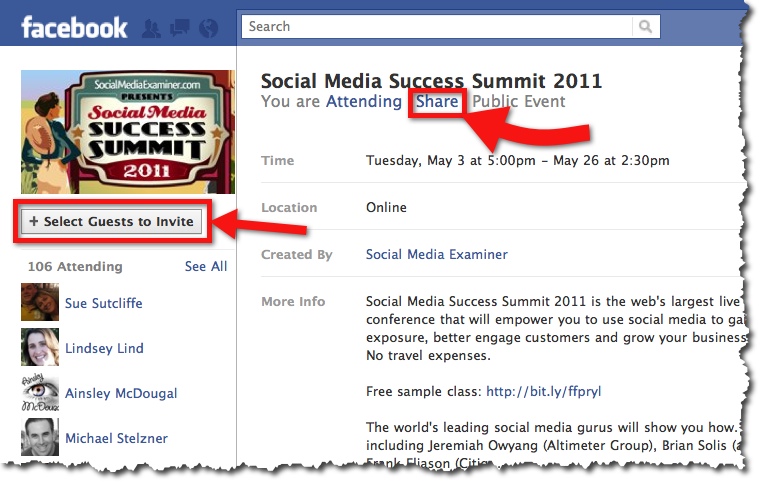
Group
The images, videos, and event descriptions are only visible to members
of a specified group. There are two groups. One is the private one, and the
other one is a public group. In a public group, anyone who is on Facebook or
not can see the event. While in a private group, only the members will be able
to see the event.
The settings of your event depend on how much privacy you want for the
events. You will be able to show the lists of guests been invited to the event
if the privacy is for friends only. You can even have a co-host also. Only
co-hosts are permitted if the event is for a specified group. The things that
are left are to add the event's description, title, images, videos, and the
location of the event.
How do you get more Facebook and Instagram likes and followers?
You can purchase Instagram likes as it is quite safe and simple if you
are with a renowned company like Bulkmedya. It is the safest site that can
provide you with the high-quality Instagram likes you are looking for. If you
feel any concern about the procedure or anything, the customer care staff is always
there to assist you. You can take the help of Bulkmedya to get the most genuine
likes.
What is the process of creating a public event on Facebook?
The steps are the same while creating a public event. You have to select
events from the news feed options and click on the option to create a new
event. Choose if you want to hold the event online or in person. Click on the
privacy menu in the event details section and then click on the public. You can
create a public event on Facebook in this way. Any person on Facebook can see
the event. You will have to add the details like event descriptions, posts, and
videos about the event. Make your event looks the best by adding unique and
good titles.
How can you duplicate a Facebook event?
If you want to rerun the even after it has been created, then you can
even make the same copy. People wondering why can't I duplicate a Facebook
event should pay more attention to these details. After clicking at best smm panel event, you have to select the duplicate event from the three dots to present
out there under the edit option.
You can also change the settings if require necessary modifications,
such as converting a private event into a public. Also, make sure that you
update the new timings and location of the event. After you have filled in all
of the information, you have to click next and then create the event.
Editing a Facebook event
You might need to make changes in the event listing because of the
changes in the situation. Suppose you want to make changes to the event, then
you go to the business page or on the personal profile of the person hosting
the event.
Click on the option events present on the left side. There will appear
Facebook events manager on your screen. You will be able to see the calendar of
all the upcoming tasks you have listed. You can click on the menu to edit or
duplicate the event.