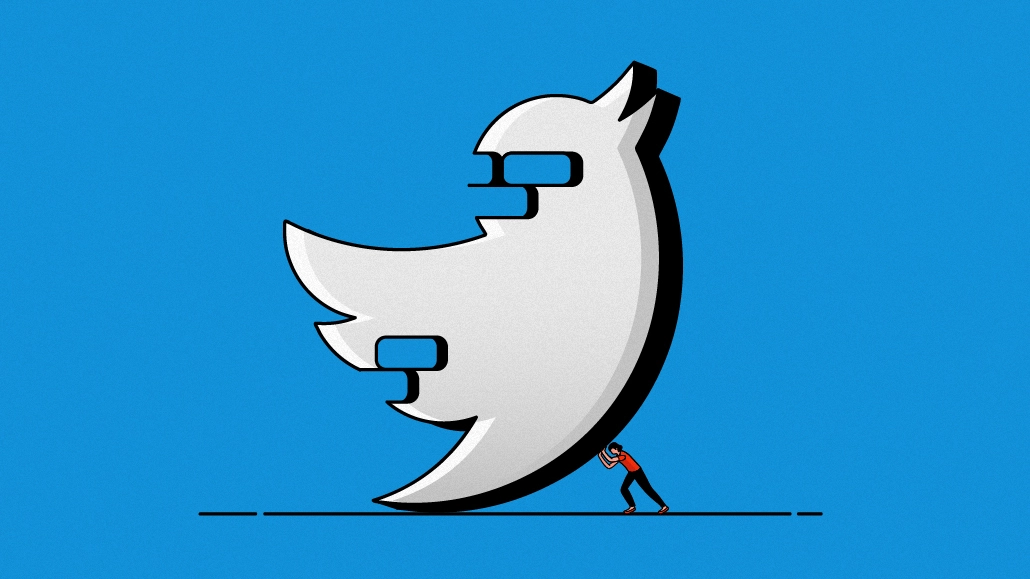
Posting Videos on Twitter
Posting videos on Twitter is pretty easy. Login to Twitter and access your
account to send the video to. Click the "Tweet" button in the upper
right corner of your Twitter homepage or tap the "Tweet" icon at the
bottom in the mobile app. This will take you to the tweet creation page. On the
tweet creation page, there is a photo icon at the bottom. Click or tap this icon. Then switch to the
"Videos" tab to select the videos in your gallery or device. After
switching to the Videos tab, select the video you want to post from your
gallery or upload it directly from your device. If you want to edit the video,
Twitter gives you some basic editing options. You can trim the beginning and end of the video, change
the ratio of the video or crop it. Click or tap the "Tweet" or "Tweet"
button after you've finished editing the video. So your video tweet will be sent and it will fall into
the news feed of your followers.
Trends on Twitter
Trends allow Twitter users to see what they're
talking about and showing interest at the moment. The Trends section can be
accessed on Twitter's home page or search tab. Twitter shows trends based on users' location. Users can see topics that are
popular around the world or in a particular country. Trends are usually
represented by a hashtag (#). By clicking or searching these hashtags, users can see
tweets related to that trend and participate in conversations. Twitter shows
two types of trends, locally and globally. Global trends include the most talked about topics around
the world, while local trends show popular topics specific to a particular
country or city. Trends often include current events, sporting events, TV
shows, political developments, popular culture, music or other important
topics. Twitter uses its algorithm to
determine trends. Factors such as popularity, interaction, and frequency of
conversation affect the ranking of trends.